To use a registration code, you must first enable it for the particular session:
- Log into www.stonealley.com
- Go to the "Admin" tab.
- Click the "Manage" button next to the program you want to edit.
- Under the 'Sessions' heading, locate the session you want to edit, and click "Manage Session".
- You should now be able to see all active leagues. Underneath that list, under the 'Session Options' heading, click the "Settings" button.
- From here, you can enable/disable use of a registration code by checking the boxes next to each option:
 If you want a code to be required for registration (it acts like a password, limiting registration to only those you give a code to), check the box and provide a message so users know why and how to get a code to register. This is often useful for pre-registrations, or for late registrations, where re-opening the form to the public could get confusing. See below for further instructions.
If you want a code to be required for registration (it acts like a password, limiting registration to only those you give a code to), check the box and provide a message so users know why and how to get a code to register. This is often useful for pre-registrations, or for late registrations, where re-opening the form to the public could get confusing. See below for further instructions. - Once you've made your changes, click the "Save" button to complete.
Creating Registration Codes
- Log into your Stone Alley account.
- Click on the “Admin” tab.
- Locate the desired program and click “Manage”.
- Locate the desired Group and click “Manage Group”.
- Locate the desired Session and click “Manage Session”.
- Under the “Session Options” heading, click the “Manage Codes” button, next to “Manage Registration codes”. NOTE: this option will not be visible unless you enable Registration Codes using the steps at the top of this guide.
- Number of codes: how many unique discount codes should be generated?
- Max uses per code: how many times can a code be used?
- Expiration date: when does the discount code expire (not usable after a certain date)?
- Code Type: 36 OR 10 Character code
- Click “Generate” to create discount code(s) according to above criteria.
- Once a code has been generated, you can view its status under the “Existing Discount Codes” heading.
- Use the “Edit” button to alter the discount parameters.
- Use the “Edit Note” button to add a comment with person’s name.