To use discount codes, you must first enable them for the particular session:
- Log into www.stonealley.com
- Go to the "Admin" tab.
- Click the "Manage" button next to the program you want to edit.
- Under the 'Sessions' heading, locate the session you want to edit, and click "Manage Session".
- You should now be able to see all active leagues. Underneath that list, under the 'Session Options' heading, click the "Settings" button.
- From here, you can enable/disable use of discount codes by checking the box next to "Allow Discount Codes":

Check the box for “Allow Discount Codes” to permit use of discount codes. (You will need to set up the codes under “Session Options” > “Manage Codes”, see below for further instructions.) - Once you've made your changes, click the "Save" button to complete.
Creating Discount Codes
- Log into your Stone Alley account.
- Click on the “Admin” tab.
- Locate the desired program and click “Manage”.
- Locate the desired Group and click “Manage Group”.
- Locate the desired Session and click “Manage Session”.
- Under the “Session Options” heading, click the “Manage Codes” button

- Number of codes: how many unique discount codes should be generated?
- Max uses per code: how many times can a code be used?
- Amount: what amount is to be deducted from a user’s amount due? (If ‘amount is percentage’ is checked enter percentage discount here (ex.: enter “50” for 50% off)
- Amount is percentage: check this to enable a discount percentage (be sure to format percentage correctly; see above step)
- Expiration date: when does the discount code expire (not usable after a certain date)?
- Code applies to:
- Initial payments: apply a discount upon initial registration/payment
- Installment payments: apply a discount to payments made from the account dashboard on an existing registration
- Code Type: 36 OR 10 Character code
- Click “Generate” to create discount code(s) according to above criteria.
- Once a code has been generated, you can view its status under the “Existing Discount Codes” heading
- Use the “Edit” button to alter the discount parameters
- Use the “Edit Note” button to add a comment
Discount Codes & Best Practices:
- When possible, use single use codes
- Avoid percentage discounts, as they may skew final payment amounts (as it is applied to entire cart, not a particular individual registration):
- (For instance, User wants to register and owes $100, but receives 50% code. In the case that they add a donation (or pay another registration fee?), the code would discount the total amount ($100 fee plus $15 donation = $115 x (50%) grand total would be $57.50)