- Log into your administrator account from https://stonealley.com/
- Navigate to the Program Overview page.
- On the left, select “Manage Program”.
- Then, under the Program Options heading, click the “Resources” button.
- To create a brand new Resource, click the “Create” button
- Enter a name and description for the resource:
- Select the default approval status by selecting from the drop-down menu:
- Pending:
- Approved:
- Enter availability and scheduling details:
- Allow Scheduling: users will only be able to schedule on days that are checked.
- Availability Start: what is the earliest time that the resource is available? (in 5 min increments)
- Availability End: what time is the resource available until? (in 5 min increments)
- Min Schedule Length: what is the minimum amount of time someone can schedule the resource? (in minutes)
- Max Schedule Length: what is the maximum amount of time someone can schedule the resource? (in minutes)
- Click the “Create” button to add the resource
- To View & Manage Resources
- “Admins” – use this button to add and remove administrators to the resource.
- To add an admin, you will need their Stone Alley User Name and Last Name. Then, click “Submit”.
- To remove an admin, locate their name under the Resource Administrators list, and click “Remove”. Click “Ok” to confirm and acknowledge the change.
- “Edit” – use this button to made adjustments to the resource (schedule availability, etc.)
- “View” – use this button to view the schedule (view options: month/week/day/list) as well as view pending requests
- “Admins” – use this button to add and remove administrators to the resource.
How to Create & Manage Resources Print
Modified on: Sun, 2 Feb, 2025 at 8:01 PM
Did you find it helpful? Yes No
Send feedbackSorry we couldn't be helpful. Help us improve this article with your feedback.