To whitelist info@stonealley.com with Comcast, follow these steps:
Method 1: Add to Contacts
Adding the email address to your address book ensures that emails from the sender are recognized as safe.
- Log in to your Xfinity (Comcast) email account at Xfinity Connect.
- In the top menu, select Address Book.
- Click on + New Contact.
- Enter the details:
- Name: Stone Alley (or whatever you prefer)
- Email: info@stonealley.com
- Click Save.
By adding the sender to your address book, Comcast will automatically recognize the sender as trusted.
Method 2: Mark as Not Spam
If emails from info@stonealley.com are ending up in the Spam folder:
- Go to your Spam folder.
- Locate the email from info@stonealley.com.
- Select the email and click on Not Spam at the top.
- This moves the email to your Inbox and signals Comcast that this sender is safe.
Method 3: Create a Filter
You can create a custom filter to ensure emails from this address always go to your Inbox:
- In the top right corner, click on the Gear Icon for Settings.
- Select Mail Settings.
- Choose Filter Rules from the left menu.
- Click on Add new rule.
- Enter the details:
- Rule Name: Stone Alley
- From: info@stonealley.com
- Action: Move to Inbox
- Click Save.
This filter will route all emails from info@stonealley.com directly to your Inbox.
Method 4: Check Spam Settings
Ensure Comcast’s spam settings are not overly aggressive:
- In Settings, go to Advanced Settings.
- Check Spam Filtering and ensure that the filter isn't blocking the sender.
Notes:
- Changes may take a few minutes to take effect.
- If emails are still going to spam, double-check any third-party spam filters or security software on your device.