To whitelist info@stonealley.com with Gmail, follow these steps:
Method 1: Add to Contacts
Adding the sender to your Google Contacts helps prevent emails from being marked as spam.
- Open Gmail and log in.
- Click the Google Apps Grid (nine dots) in the upper right and select Contacts.
- Click Create contact (on the left sidebar).
- Enter the details:
- Name: Stone Alley (or whatever you prefer)
- Email: info@stonealley.com
- Click Save.
Method 2: Mark as Not Spam
If emails from info@stonealley.com are going to spam:
- Go to the Spam folder in Gmail.
- Find the email from info@stonealley.com.
- Open the email and click "Report not spam"at the top.
- This moves the email to your Inbox and helps Gmail recognize it as safe.
Method 3: Create a Filter to Always Allow Emails
This ensures all emails from info@stonealley.com go directly to your Inbox.
- Open Gmail and click the gear icon (⚙) in the upper right.
- Select See all settings.
- Go to the Filters and Blocked Addresses tab.
- Click Create a new filter.
- In the Fromfield, enter:
- Click Create filter.
- Check these options:
- ✅ Never send it to Spam
- ✅ Always mark it as important (optional)
- Click Create filter again to save.
Method 4: Check Blocked Senders List
Ensure Gmail isn’t blocking the sender:
- Open Gmail and go to Settings > See all settings.
- Click the Filters and Blocked Addresses tab.
- Scroll down to the Blocked Addresses list.
- If info@stonealley.com is there, click Unblock next to it.
Method 5: Check Promotions or Updates Tabs
If the email is landing in a different tab:
- Locate the email in Promotions or Updates.
- Drag the email to the Primary tab.
- When prompted, click Yes to always send emails from this sender to Primary.
Notes:
- Changes take effect immediately, but future emails may still need time to adjust.
- If issues persist, check Gmail’s Spam settings or any third-party security software that might be filtering emails.